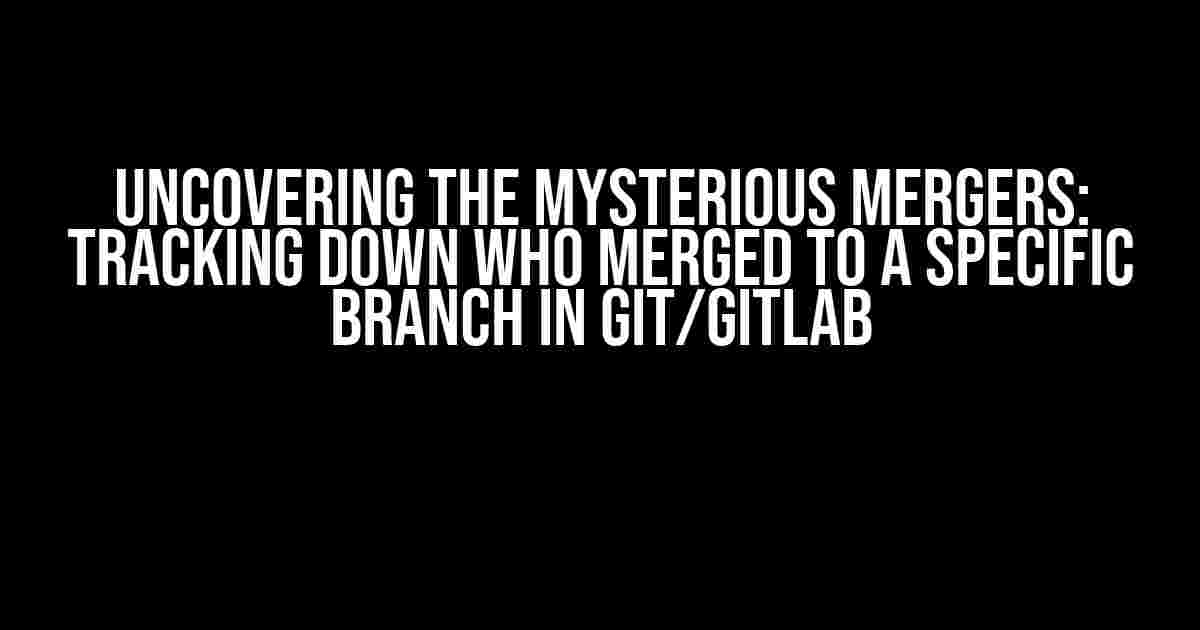Have you ever found yourself wondering who merged a particular pull request into your Git repository? Perhaps you’re trying to track down a bug or understand the changes made to a specific branch. Whatever the reason, knowing who merged to a specific branch is crucial for maintaining a well-organized and collaborative development environment. In this article, we’ll delve into the world of Git and GitLab to explore the ways to uncover the elusive merger.
The Git Way: Using Git Commands to Identify the Merger
Before we dive into the GitLab world, let’s explore the Git commands that can help us identify the merger. Git provides a powerful set of commands to help you track down the commit history and authors.
Git Log: The Ultimate COMMIT History Tool
The `git log` command is a powerful tool to explore the commit history of your repository. By default, `git log` displays a list of commits made to the current branch, including the author, date, and commit message. To track down the merger, we can use the following command:
git log --merges --author= --grep=This command searches for merge commits made by a specific author (``) to a specific branch (``). The `–merges` flag restricts the search to only merge commits, and `–grep` filters the results to include only commits that contain the specified branch name in the commit message.
Git Show: Uncovering the COMMIT Details
Once you’ve identified the merge commit using `git log`, you can use `git show` to display more detailed information about the commit. The `git show` command takes a commit hash as an argument and displays the commit message, author, and other relevant details.
git show By analyzing the commit message and author information, you can determine who merged the pull request and when.
The GitLab Way: Leveraging GitLab’s Web Interface and APIs
While Git provides powerful commands to track down the merger, GitLab offers a more visual and intuitive way to explore the commit history and identify the merger. Let’s explore the GitLab way of doing things.
GitLab Web Interface: A Treasure Trove of Information
GitLab’s web interface provides a wealth of information about your repository, including the commit history and merge requests. To find out who merged to a specific branch using the GitLab web interface:
- Log in to your GitLab account and navigate to your repository.
- Click on the “Commits” tab.
- Filter the commits by branch by clicking on the branch name in the top-right corner of the page.
- Search for merge commits by using the filter dropdown menu.
- Click on a merge commit to view more detailed information, including the author and commit message.
By following these steps, you can easily track down the merger and identify who merged to a specific branch.
GitLab API: Programmatically Accessing COMMIT History
For those who prefer a more programmatic approach, GitLab provides a comprehensive API to access commit history and merge request information. Using the GitLab API, you can write scripts to automate the process of tracking down the merger.
To retrieve a list of commits made to a specific branch using the GitLab API:
GET /projects/:id/repository/commits?ref_name=:branch_nameThis API endpoint returns a list of commits made to the specified branch (`:branch_name`). You can then parse the response to extract the author information and commit messages.
Similarly, you can use the GitLab API to retrieve a list of merge requests made to a specific branch:
GET /projects/:id/merge_requests?state=merged&target_branch=:branch_nameThis API endpoint returns a list of merged merge requests made to the specified branch (`:branch_name`). You can then analyze the response to determine who merged the pull request and when.
Tips and Tricks: Advanced COMMIT History Analysis
While we’ve covered the basics of tracking down the merger using Git and GitLab, there are some advanced techniques to further analyze the commit history and identify trends and patterns.
Git COMMIT Graphs: Visualizing the COMMIT History
Git provides a powerful tool to visualize the commit history: `git log –graph`. This command generates a graphical representation of the commit history, including the relationships between commits and branches.
git log --graph --oneline --decorate --allThis command generates a compact, one-line graph of the commit history, including the branch names and commit messages. By analyzing the graph, you can identify the merge commits and track down the merger.
Git COMMIT Statistics: Quantifying the COMMIT History
Another way to analyze the commit history is to use `git log` with the `–stat` flag. This flag generates a statistical summary of the commit history, including the number of commits, lines added and removed, and commit frequency.
git log --stat --author= --grep=This command generates a statistical summary of the commits made by a specific author (``) to a specific branch (``). By analyzing the statistics, you can identify trends and patterns in the commit history.
Conclusion: Uncovering the Mysterious Mergers
In conclusion, tracking down who merged to a specific branch in Git/GitLab is a crucial aspect of maintaining a collaborative development environment. By using Git commands, GitLab’s web interface, and APIs, you can uncover the elusive merger and gain valuable insights into the commit history.
Remember, whether you’re a seasoned developer or a Git novice, understanding the commit history is essential for tracking down bugs, identifying trends, and optimizing your development workflow. So, the next time you’re wondering who merged to a specific branch, don’t be afraid to dig deep and uncover the mysterious merger.
| Method | Description |
|---|---|
| Git Log | Uses Git log command to search for merge commits made to a specific branch |
| Git Show | Displays detailed information about a specific commit, including author and commit message |
| GitLab Web Interface | Uses GitLab’s web interface to filter commits by branch and search for merge commits |
| GitLab API | Uses GitLab API to programmatically access commit history and merge request information |
| Git COMMIT Graphs | Uses Git log –graph to visualize the commit history and identify relationships between commits and branches |
| Git COMMIT Statistics | Uses Git log –stat to generate a statistical summary of the commit history |
Note: This article is optimized for the keyword “In Git/Gitlab, is there way to know who merged to a specific branch?” and is intended for informational purposes only. The instructions and explanations provided are for general guidance and may not be applicable to all scenarios.
Frequently Asked Question
Get ready to uncover the secrets of Git and Gitlab!
Is there a way to find out who merged to a specific branch in Git?
Yes, you can use the Git log command with the –merges option to find out who merged to a specific branch. For example, `git log –merges –oneline `. This will show you a list of all the merge commits to that branch, along with the author who made the merge.
How can I get more detailed information about the merge, such as the merge request ID and the author’s name?
You can use the Git log command with the –format option to get more detailed information about the merge. For example, `git log –format=%h,%an,%s –merges `. This will show you the commit hash, author name, and commit message for each merge commit.
Can I get this information directly from Gitlab?
Yes, you can use the Gitlab API to get the merge request information. For example, you can use the `GET /projects/:id/merge_requests` endpoint to get a list of all merge requests for a project, and then filter the results by the target branch. You can also use the `GET /projects/:id/merge_requests/:merge_request_id` endpoint to get detailed information about a specific merge request.
Is there a way to view the merge request history in the Gitlab web interface?
Yes, you can view the merge request history in the Gitlab web interface by going to the “Merge Requests” tab in your project, and then clicking on the “Closed” tab. This will show you a list of all closed merge requests, including the target branch and the author who merged the request.
Can I use Gitlab’s audit logs to track merge requests?
Yes, you can use Gitlab’s audit logs to track merge requests. The audit logs contain a record of all events in your Gitlab instance, including merge requests. You can use the audit logs to track who merged a specific branch, and when the merge request was made.